Q1. What age group is recommended for the ET-901 Language Pen?
A:
The ET-901 Language Pen is recommended for learners of various age groups from age 5 onwards, who need quick and convenient access to definitions and translations while reading or studying.
Q2: Is the ET-901 Language Pen suitable for adults?
A:
The ET-901 Language Pen is designed to cater to adults as well. It offers numerous benefits for adult language learners looking to expand their vocabulary, improve pronunciation, or conveniently access language assistance.
The pen's features, including dictionary lookup and highly accurate translation capabilities, make it a valuable portable tool for adults seeking to enhance their language skills, particularly in English and Chinese. It can also assist in reading and comprehending texts across these languages.
Q3. How to turn on/off ET-901?
A:
(1) Short hold Power Button  to turn on or off your ET-901 Language Pen.
to turn on or off your ET-901 Language Pen.
(2) Long hold (2 seconds) to shut down or restart device.
(3) Extra long hold (16 seconds) to reset device.
Q4. How to scan?
A:
(1) Hold the pen and keep it at a 60 degree angle to the paper. Press on paper and drag the pen from left to the right to scan and look up text.
(2) Go to the Settings and select Multi-line scanning. Enables you to scan multiple lines of text provided you start to scan the next line within 1 second of lifting the pen from the previous line.
Q5. How to record?
A:
(1) Short press Main/Recording Button 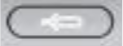 to return to home screen.
to return to home screen.
(2) Press and hold button to record and look up voice input.
Q6. How to charge ET-901?
A:
Use the supplied cable to connect the Type-C Charging Port on your ET-901 Language Pen to charge.
Q7. How to connect WiFi?
A:
Go to the Settings menu and select WiFi. Switch on WiFi and select WiFi network you want to connect to.
Q8. How to connect Bluetooth?
A:
Go to the Settings menu and select Bluetooth. Switch on Bluetooth to start searching for nearby devices you wish to connect to.
Q9. How to update software?
A:
(1) To install the latest version of the software, your ET-901 Language Pen must be at least 30% charged and connected to the Internet.
(2) Go to the Settings and select Software Version.
You can choose whether to have the pen check and update automatically, or to initiate checks and updates manually.
Q10. Does the ET-901 Language Pen comes with warranty?
A:
ET-901 Language Pen comes with one-year hardware limited warranty. Do not disassemble the ET-901 Language Pen, which will affect its proper working and warranty.
Q11. How to purchase the ET-901 Language Pen?
A:
You may browse and buy through our website
www.etutormall.com/ET901